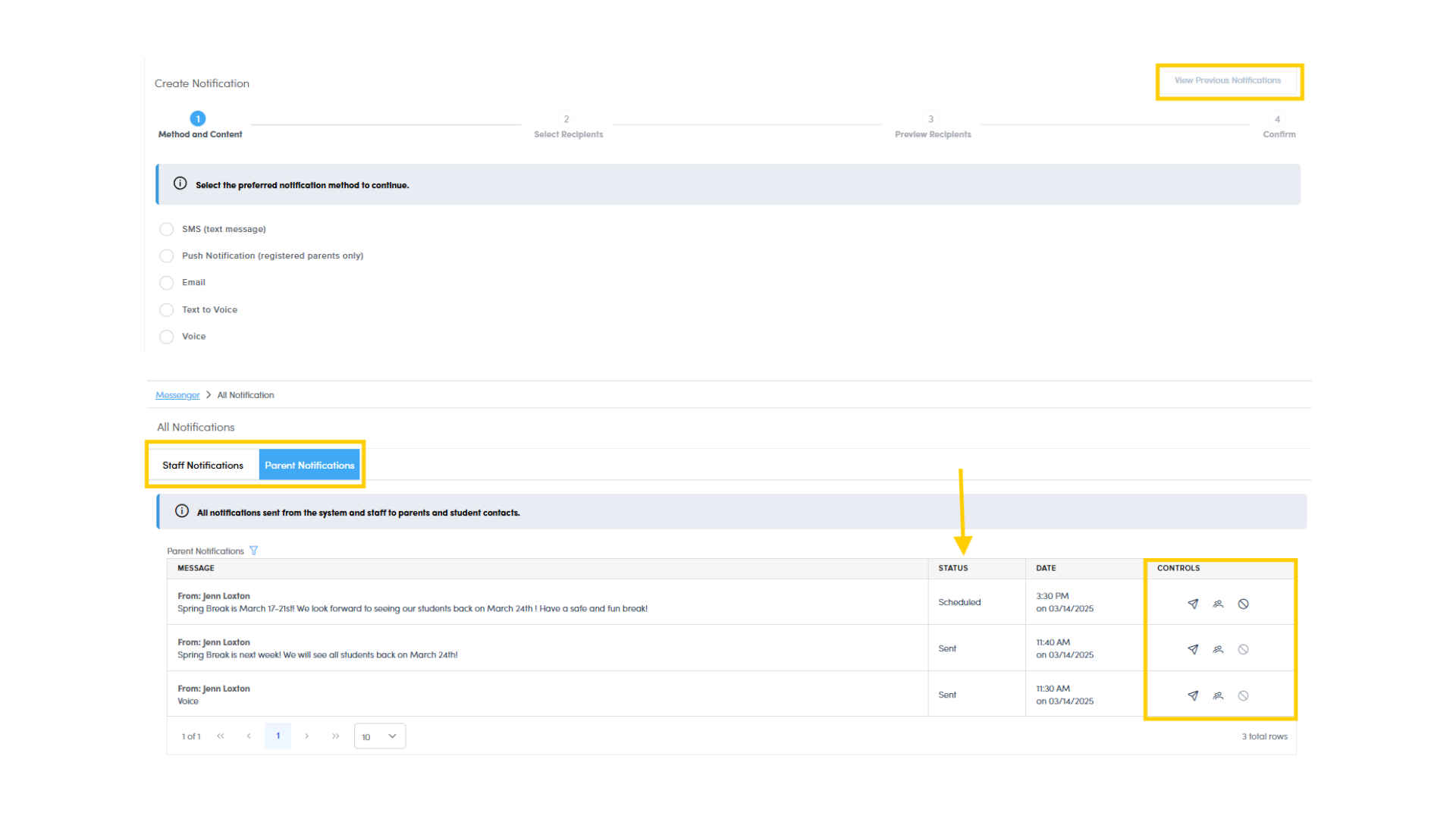How To Use School Messaging
Our premium School Messaging feature allows you to efficiently communicate important information to families and staff using a variety of methods. With just a few clicks, you can easily send information to a large audience or a specific group of recipients.
Set Up
The only set up needed to get started with School Messaging is to create a message prefix. Click the Setting Wheel > General > SMS Messenger Prefix. This will be displayed at the beginning of each text message.
Select Your Message
SMS
Send text messages directly to your families and/or staff.
(280 character max)
Push Notification
Parents who have registered on the Pikmykid Parent App or staff members that have the Pikmykid Staff App, can receive push notifications.
(280 character max)
Email
Need to share a lot of information at once? You can create an email to send to families and/or staff.
Text To Voice
Type your message in the platform and have it sent to your families and/or staff through an automated call.
(280 character max)
Voice
Record a personalized message from your cell phone using the voice calling option.
(1 hour time limit)
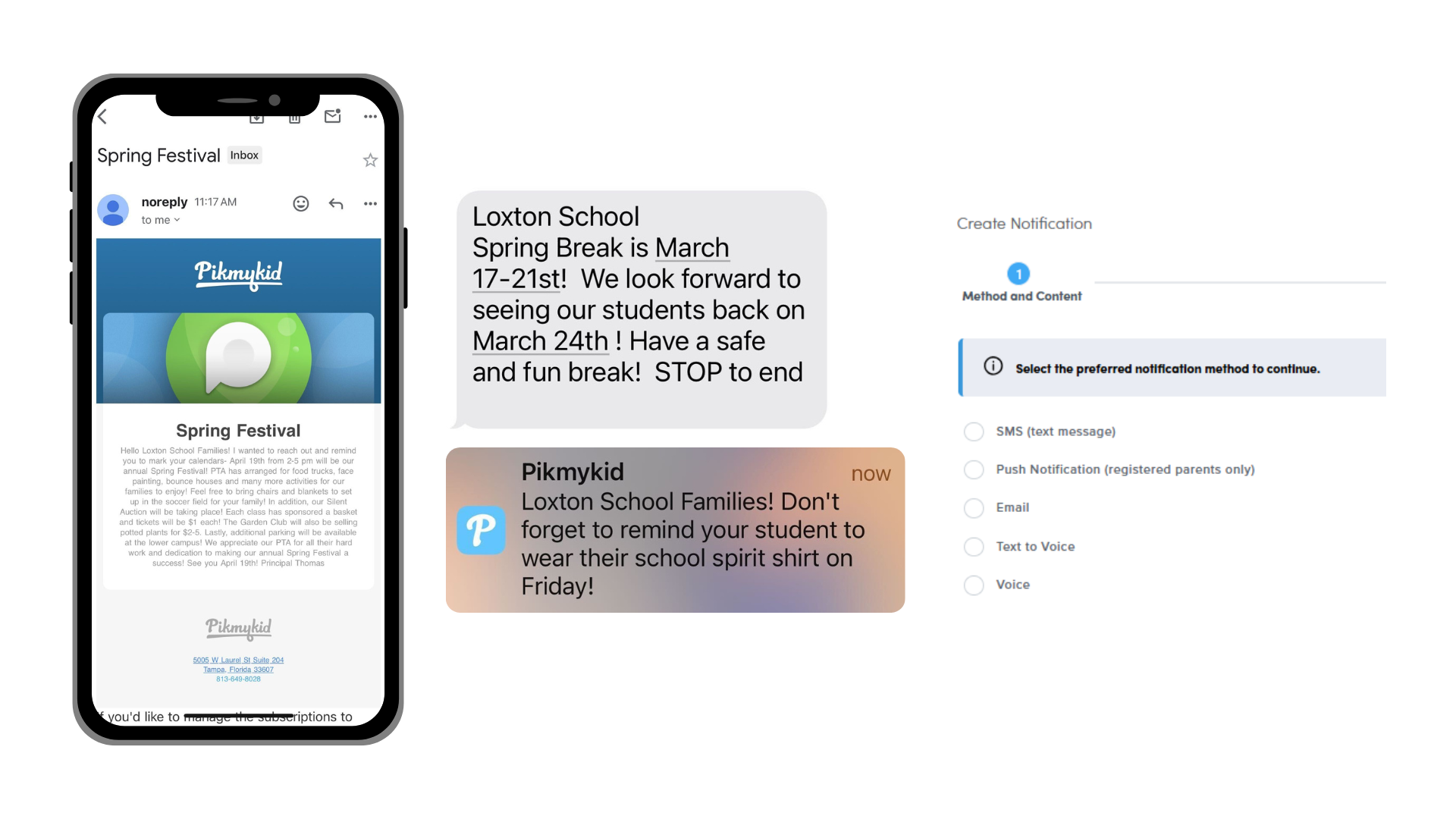
Select Your Recipients
For each message, you can customize the recipient groups to reach your entire enrollment or focus on a specific group, such as a particular bus route. Additional filters give you the ability to refine your selection by specific grade level, classroom or parent status.
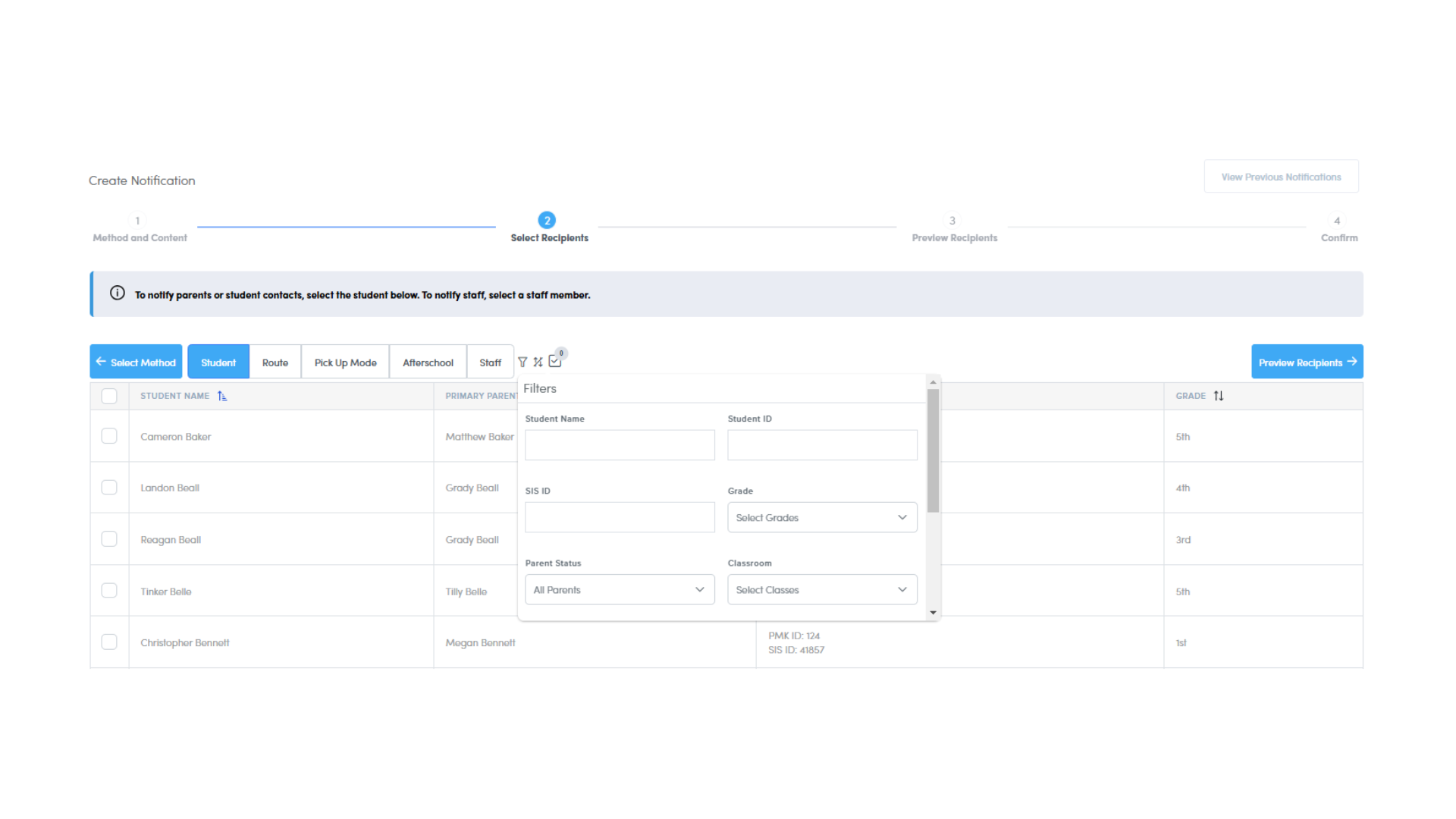
Preview Recipients
In addition to parent contacts, you can also notify other recipients, such as emergency contacts, pick-up delegates and more.
Parents can add emergency contacts to a student’s profile from the Pikmykid Parent App. To find out more about adding these additional contacts to your student information, please reach out to us at [email protected].
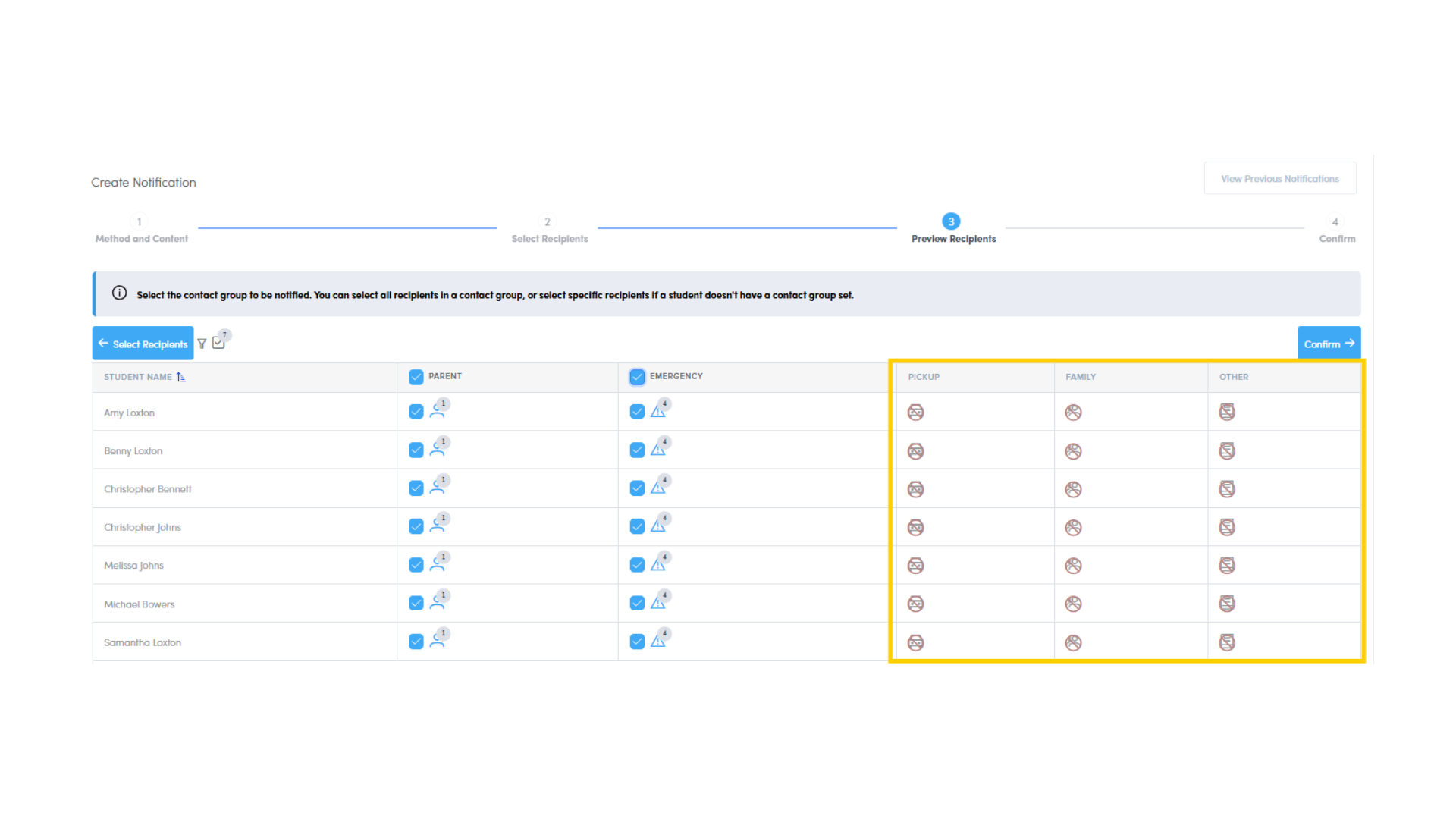
Confirm
Before sending your message, preview the content and recipients to ensure all information is accurate. SMS, emails, text-to-voice and voice calling options can be sent immediately or schedule for a later date and time.
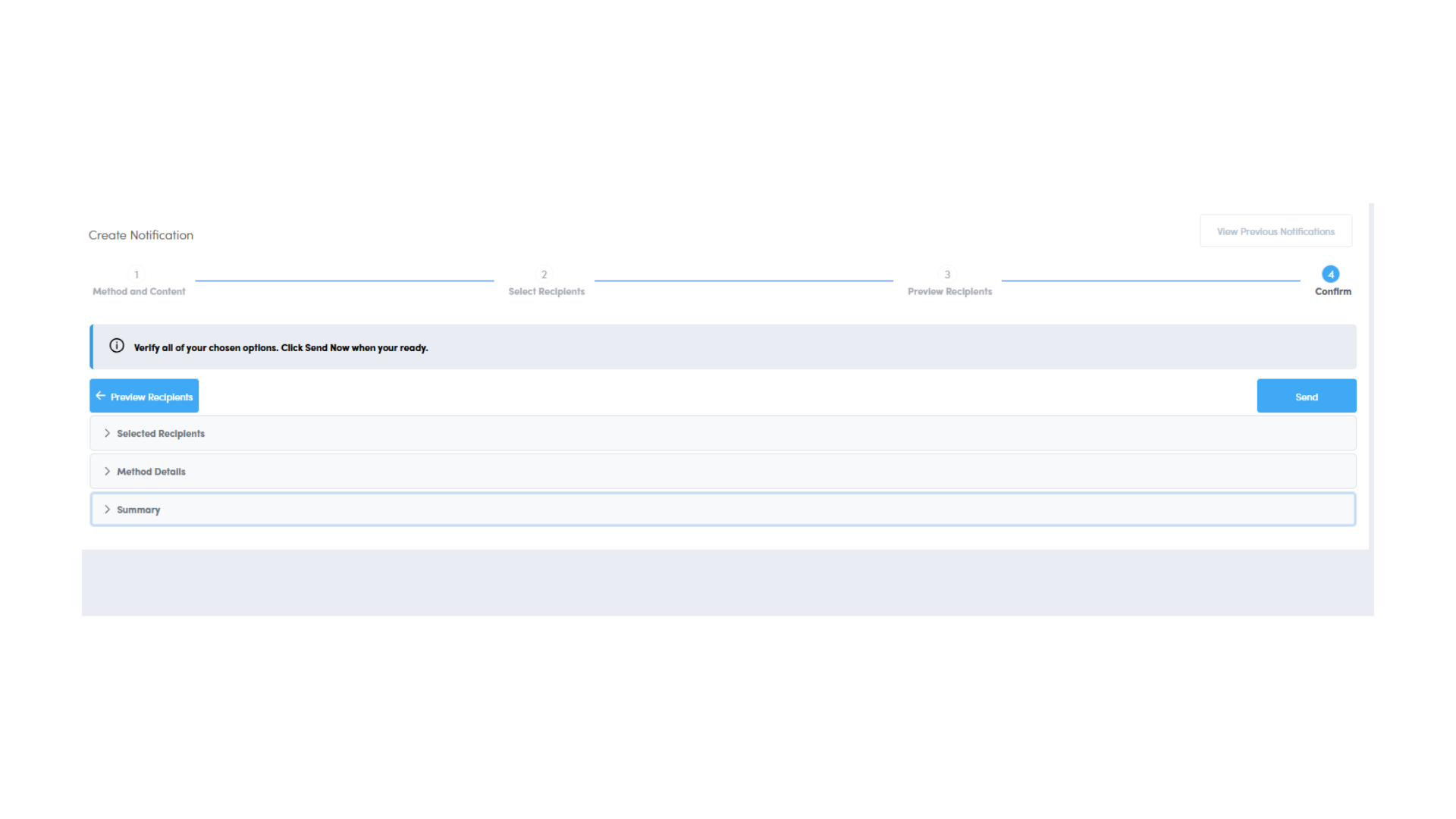
Reports & Previous Notifications
From the school messaging page, staff will be able to view, resend and review recipients of previously sent messages. Staff can also cancel messages that have been scheduled for a later date and time. Filters make it simple to refine and narrow down the information based on specific details, such as date or sender. Additional reporting information can also be accessed from Reports.