First Steps to Adding a New Student
As the school year continues, you may find yourself having to add a student or delete a student from your portal. To add a student, you must first determine what the ID number will be. To do this, log into your school portal and either click “All Students” in the left-hand menu. Click on “Student ID” twice, and the next number is the one the new student should have OR run a Student ID Report (under Management Reports).
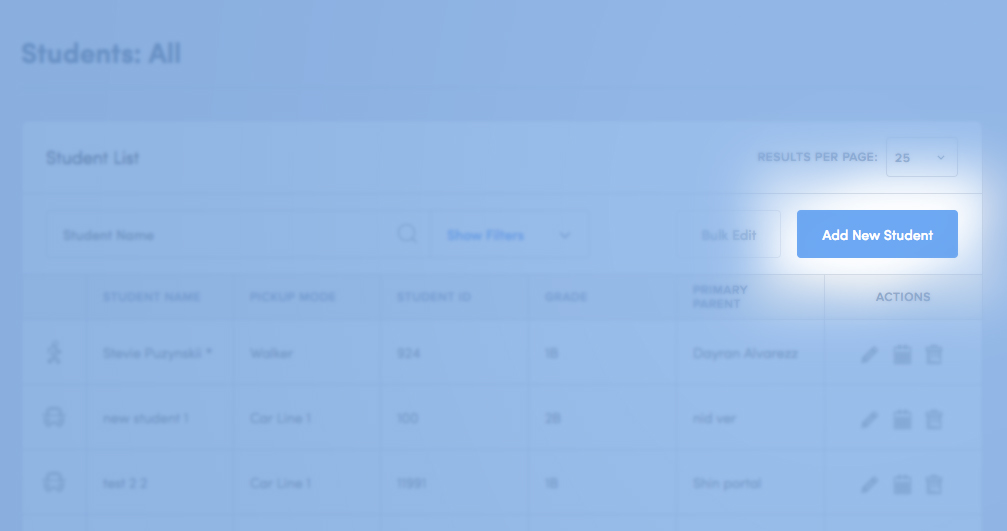
Once you know what the ID should be, click on “All Students,” then “Add New Student” and fill in student information. To delete a student, search for the student in the student list and select the garbage can for delete, under the “actions” section.
